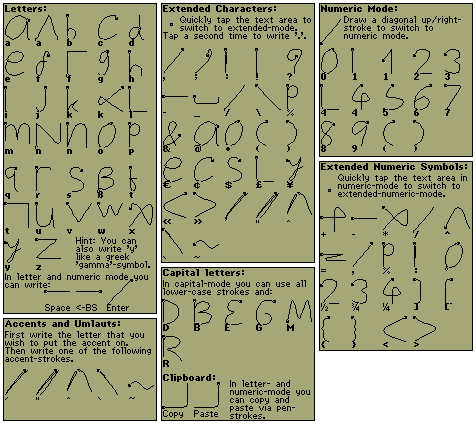| PVMerlin
|
All documentation provided here is also
contained in the downloadable archives, together with the pre-compiled
.bin-file and the source code respectively.
How
to use PVMerlin (how_to_use.txt)
HOWTO use PVMerlin 4.0:
This file explains how to write with PVMerlin and most of its
features.
Although it seems to be a rather long file, most of PVMerlin is
self-explaining, so it is best to simply go ahead and try it out ;-)
To see how to write various characters, you can most easily look up
all pen-strokes and input modes in the built-in help feature of
PVMerlin ([?]-Button) and in the file PenStrokes.gif.
Almost all characters are written just like (printed) lower-case
letters or numbers.
You can now use PVMerlin 4.0 to edit any Memos or Contacts of
your PV!
Writing characters is as follows:
Letters:
Just write anywhere on the text field for normal letters. These are
entered at the current cursor position. For a capital letter make
an upwards stroke. (You can shift-lock by making two upwards
strokes - switch back to normal by a further single upwards stroke).
Numbers:
If you want to draw numbers make a stroke from bottom-left to
upper-right. Use the same stroke to switch back to alpha-mode.
The current mode is indicated by a highlighted mode indicator
button above the scroll bar. You can also use these buttons
to switch modes.
Extended characters:
Click/tab the screen for extended characters (,.!?:;-_/\%&@$()'....
The same works in numeric-mode to write +-*/^=[]{}<>...
Writing umlauts and accented characters:
Write the normal letter first, then write the appropriate accent-stroke
(e.g.: from top-right to bottom-left and back for 'accent egu'. The
dots for umlauts begin with the same stoke, but then it goes to
the bottom-left a second time, ...). For more accent-strokes see
the built-in help-feature of PVMerlin.
btw: 'ß' is written as a normal letter, not as an umlaut. The stroke
looks just like the character.
Placing the cursor / selecting text:
As the quick tap on the screen is used to switch to extended
characters mode, the cursor is positioned in a slightly different
way:
To place the cursor (or to select text) hold the pen at the same
place for a short while. Then you can release the pen to
place the cursor, or move it to select text as usual.
To see how long this 'short while' is, the mode indicator buttons
are inverted to show that you can start to select text. (This way
you can also notice if you held the pen to long at the beginning of
a character-pen-stroke. See options.txt to see how to change the
duration of the 'short while'.)
Optional PV-keyboard:
To insert very special symbols not accessible via pen-strokes (or
for any other reason) you can enable the standard PV-keyboard by
clicking on the little icon at the bottom right corner of the screen.
The keyboard will stay enabled until you press the or
key.
Data Exchange:
- All texts you write are stored as normal PV-Memos. You may sync
them, etc. just like any other Memo. If the PV is in secret mode,
PVMerlin will save and load Memos from the secret data area, too.
- PVMerlin knows whether you changed the current file and will show
a '!' next to the icon if a file is changed.
But note that on exit PVMerlin can only ask you to store the current
modified file, if you use the button. If you switch to another
application or PV main menu directly you will loose your changes (just
like in any PV-application).
- You can access the PV clipboard (cut, copy, paste) via the PV menu
bar. Additionally, the help-feature shows two pen-strokes to 'copy'
or 'paste' to/from the clipboard.
- Please note: if you select text (more than 3 characters) and
overwrite (replace) it by a new character, it is automatically copied
to the clipboard, to avoid loosing data by accidentally overwriting
them.
- The screen may be copied to the Quick-Memo via the menu bar.
Delete:
The Delete-Button behaves like in any other program on the PV - in
contrast, the backspace-stroke on the input field always performs
a backspace.
The 'Delete' entry in the menu deletes the currently loaded memo
file. It gives the option to additionally delete the text in the
edit window or not. This allows to delete files from one category
and save it to another one.
Pages:
- Memos with the same title are seen as one large document
with several pages. However, the titles (=first memo line) do not have
to match completely. They are only compared up to the first '-', ':' or
'(' character. Thus, you can even have subtitles for your pages, like:
"Food - 1", "Food: best", "Food (cakes)" etc.
- Use the PgUp/PgDn buttons (above mode buttons) to skim through one
document's pages. The current page is always saved before the next
one is loaded.
- The [pg]-menu lets you split pages in two and merge them back together
again.
Time-Menu: (time icon)
Lets you insert the current date and time, just the date, the current
time with seconds, or a time difference.
The last option inserts (depending on the format set in the options)
a string like "2) 0:10 total=0:16 avg=0:08" meaning that you inserted
the measurement, with a difference of 10 seconds to the previous call.
The last time-reset (automatically done when you insert the normal time)
was 16 seconds ago, which makes an avarage of 8 seconds between calls.
This is useful, e.g., to measure the time somebody needs for each slide
of a presentation (and the full time). It is used most simply by setting
the action-wheel-function to 'time'. Then you start your measurement
by moving the wheel up (inserts start time and resets counter). Later
you move it down to insert the current time-difference values.
Action wheel:
- Pushing the action wheel pops up a menu that allows to change the
behavior of the action wheel when moving it 'Up' or 'Down'. It also
lets you enter the main and page menu.
As the default, moving the wheel 'Up' moves sequentially to the
beginning of the previous paragraph. 'Down' moves to the end of the
next one. (See options.txt for other functions.)
- Note, that whenever the word-completion popup window is active,
moving the action wheel 'Up' selects the first suggested word, moving
it 'Down' selects the second. Pushing the wheel makes the window go away
without a selection.
File list:
- To edit another Memo or Contact either tab on "menu bar" and select
"list" or tab on the PVMerlin icon in the upper left corner and
choose either "List Contacts" or "List Memos". "Switch Data Mode"
will go to the last Memo if you are currently in Contact mode and
vice versa.
- In the file list, you can move around with the action wheel or the
scroll bar. You can also jump to the next entry in file list that
starts with a certain letter by writing (in Merlin pen writing
style!) the letter on the screen. This is especially useful
in Contact list.
- Business contacts can be sorted by company of person name (little
button right of category selection).
- It is possible to have a quick glance into a file by pressing the
preview button (at the right, directly under "Tools").
- A search function (activated via main menu) lets the list of files be
restrict to those containing a string (which can again be simply
written with the pen). The search string supports only normal alpha-
numeric chracters. The backspace stroke deletes a character. The
return stroke clears the search string.
Please also see the options.txt file to learn about more features and
parameters.
Have fun,
Christian Ensel
Pen
Strokes
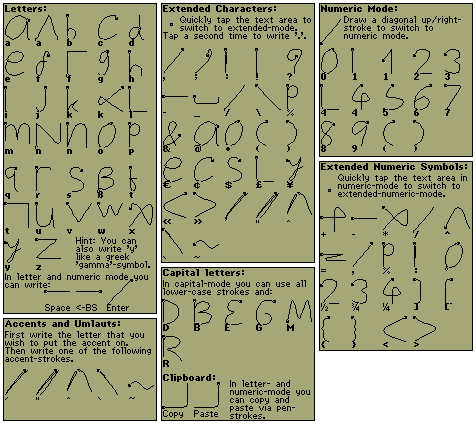
Options (options.txt)
Configurable OPTIONS of PVMerlin 4.0:
This file explaines all changable options of PVMerlin with all
possible settings. The setting noted first is the default after
starting PVMerlin the very first time.
--> "Writing style":
This parameter influences the character recognition.
"normal" - is best for writes with a straight hand writing.
"slanted" - works better for people with a writing style with
letters sligtly slanted to the right.
--> "Selection threshold":
Chooses how long you have to hold the pen down to place the cursor
or start selection mode.
"normal" - generally good setting
"very short" - unusably short ;-) maybe useful for a lot of copying and
pasting, but is error-prone for writing.
"short" - my favourite setting. Works perfectly for writing if you
move the pen immediately when touching the display.
Allows fast cursor placing and selection.
"long" - very safe for writing, chose this if you accidently
often enter text-selection-mode although you want to
write characters.
--> "Character recognition":
Determines whether the recognition of pen-strokes as chracters is active
while the standard PV keyboard is shown. (Does not affect normal writing
in full screen.)
"always on" - on, even while keyboard is shown
"non-keyboard mode only" - not shown while keyboard is active, but only
while PVMerlin is in normal (non-keyboard) mode.
--> "Text font":
Selects the font of the edited text.
"normal" - ordinary PV-font
"bold" - bold PV-font
--> "Line spacing":
line spacing of the edited text (wow, what an explanation ;-)
"normal" - leaves one free pixel between each line (like Memo)
"narrow" - allows 2 more lines visible on the display
--> "Show 'return'":
Chooses whether the return-character (ending each paragraph) is shown
or not.
"off" - looks better, but watch out that if you select exactly
one single (invisible) return character, the selection
will be invisible, too.
"on", - allows to optically distinguish hard line breaks
(=paragraph ends) from line breaks due to the limited
size of the input window.
--> "Complete words":
Enables/disables the word completation (similar to the one in PV Scheduler).
If turned on, newly typed words (at least 6 characters long) and if allowed
loaded words (from memos loaded into PVMerlin) are handed over to the PV
word-completion buffer (the same buffer used by PV Scheduler!).
While typing new words, your input is compared to those words and a word-
completion is offered in a pop-up window. The window always pops up on the
upper part of the screen (staying close to the curser is possible), to avoid
getting in the way of your pen while writing 'blindly'.
"on (loaded and written words)"
- turns pop-up window on and allows new words to be added
to the buffer from loaded Memos and by writing new words.
"on (written words only)"
- turns pop-up window on and allows only newly written words
to be added to the buffer (but not words loaded from Memos).
"off" - turns of the popup-windows and completely avoids feeding
the words of freshly loaded texts into the buffer (useful
if you do not need this feature and want to avoid your
frequent words in PV Schedule to be pushed out of the
buffer).
--> "Start with...":
Selects the startup behaviour of PVMerlin.
"last Memo" - reload Memo edited at the last time.
"load dialog" - start with the load-dialog.
"empty Memo" - always starts directly with a empty document.
--> "Save on exit (esc)":
Selects the exit behaviour of PVMerlin.
"ask" - ask before saving.
"always" - save current Memo without asking (does of course not
work, if you simply start a new aplication via hard-
icons).
--> "Action wheel function":
Chooses the function of moving the action wheel 'Up' and 'Down'.
Pushing the action wheel always pops up a menu that allows to change
this parameter and lets you open the main and page menu.
"paragraph&page" - moving the wheel 'Up' moves sequentially to the
beginning of the previous paragraph. 'Down' moves to
the end of the next one.
If the beginning, resp. the end of a Memo is reached,
the previous/next page is loaded.
"page" - saves the current memo and loads the prev./next page
of the current document.
"memo" - saves the current memo and loads the prev./next memo
regardless of the page-structure.
"time" - moving 'Up' inserts current time with seconds.
'Down' inserts current time just like from time-menu.
Note, that whenever the word-completion popup window is active, these
functions do not apply. Then, moving the action wheel selects one of
the shown words. However, pushing the wheel makes the window go away
without selection and the normal action wheel functions become active
again.
--> "Time format:"
Chooses the format of how time is entered into the text for the time
measurement function (see above).
"#) delta total avg" - e.g., inserts "10) 0:10 total=2:15 avg=0:13"
"#) total" - e.g., inserts "10) 2:15"
"total (delta)" - e.g., inserts "2:15 (0:10)"
"#)" - e.g., inserts "10)"
"total" - e.g., inserts "2:15"
"delta" - e.g., inserts "0:10"
--> "Input buffer:"
(Conditionally or always) activates or deactivates the input buffer.
As input on the PV becomes slow if the Memo size increases, this buffer
helps to speed up the input again. The letters you write are first put
into the buffer and only inserted into the text after a short delay.
time.
"at >500 chars" - buffer is only active if more than 500
chars (about a screen full) are in the Memo.
"at >200 chars" - ...same with 200 chars... (this is where input
starts to becomes slow for very fast writers)
"always on" - buffer is always active
"off" - buffer is never active
--> "Input buffer delay:"
Sets the time between last character input and entering the whole buffer
into the text.
"normal" - between 1/2 and 1 second (the exact delay time depends
on the PV internal timer function)
"very short" - between 0 and 1/2 seconds
"long" - between 3/2 and 2 seconds
[remark: "Debug:" - this option had to be removed to keep the file size of
PVMerlin 4.0 below 64k ]
Changes (changes.txt)
--- Dezember 2002 ---
PVMerlin 4.0 (Christian Ensel (ce))
(uses new file "PVMerlin.v40")
- Enabled full support for PV Contacts !!
- Enabled Contact editing in the same way Memos are edited.
The only difference is that for new Contacts the user is asked for
the category already before editing (not before saving as with Memos),
because the category influences the order of Contact fields.
- Simple switching between Memo and Contact mode.
- Display shows correct (category dependent) Contact entry icons.
- List dialog shows more than just the Contact name and also allows
preview also for Contacts.
- In list dialog, business Contacts can be sorted by company or person name.
(via extra sort button)
- Different message dialogs for Contact mode where needed.
- Leverpush parameter and keyword activation parameter are set / stored
separately for Memo and Contact mode.
- Before saving PVMerlin checks whether all necessary fields (person name
and company name for company Contacts) are filled.
- New file menu under PVMerlin icon ("Switch data mode","List Memos",
"List Contacts","New Memo","New Contact") Also added file menu to
lever push menu.
- Improved List dialog
- Jump to the next entry in file list that starts with a certain letter
by writing (in Merlin pen writing style!) the letter. Especially useful
in Contact-List.
- List dialog now also has a main menu with the "System" functions.
- A search function (activated via main menu) lets the list of files be
restrict to those containing a string (which can again be simply
written with the pen).
- Goto Page now shows the first part of the content, if a Memo has no
subtitle.
- Deactivated debug output (that could previously be enabled by
an option). This was necessary to keep file size below 64k.
- Also shortend text of a few help pages for the same reason (sorry).
- Rewrote a lot of code to squeeze code size even more.
--- September 2002 ---
PVMerlin 3.2 (Christian Ensel (ce))
(uses new file "PVMerlin.v32")
- Pen stroke input buffer:
- extremely speeds up pen input, especially if a lot of text is
already in the buffer. It simply delays the input of
written characters in the text field if you write fast.
- can be turned on/off by a parameter.
- Input delay can be configured by another parameter.
- Time functions:
- Time/date menu has new menu item to enter current date in
accordance to the date system format (where D/M/Y option produces
German date format D.M.Y).
- New time format option allows to choose one of five different time
output formats for the time-measurement function.
- If time mode is selected in lever push menu, the user is automati-
cally asked for the time format (see above) that should be used.
- Minor things:
- In secret mode, keywords are no longer added to the keyword-buffer
(this avoids that, e.g., your passwords will accidentally pop up
while typing later in normal mode).
- 'New' button in "goto page" dialog now automatically inserts the rigth
page title and sets the category.
- The PVMerlin font menu does not use standard PV font menu any more,
because it now additionally allows to set the PV non-proportional font.
- Category dialog for saving new files has a title again.
- Reduced code size (i.e. modified and optimized a lot of parts of the code)
to make room for future additions.
PVMerlin 3.1 (Marcin Wolinski and Christian Ensel (ce))
(still uses file "PVMerlin.v30")
- New Load-Dialog like in Memo and other PV applications. (mainly Marcin)
- "please wait..." message while saving file. (Marcin)
- When "starting with load-dialog" will now take you to the last
edited file, instead of a new/empty one. The latter can still be opened
from the dialog with the extra -button.
- Faster pen event handling for character input while characters are
selected (due to some strange behaviour of the PV text libraries, input
handling during pen strokes became slow and thus character recognition bad
in cases where much text was in the text field AND some characters where
selected). (ce)
- Fixed a little bug with remembering a wrong category number in very rare
cases. (ce)
- Fixed a bug which caused that options etc. were not saved if PVMerlin was
used the very first time and the file did not yet exist. (ce)
--- Dezember 2001 ---
PVMerlin 3, V3.01: (22.12.01, Christian Ensel (ce))
- enabled in "goto page"
Also available as Polish version:
V3.01pl (Idea by Marcin Wolinski, changes implemented by Marcin and ce)
- with some extra strokes (also included in help function)
- a different accent-table
PVMerlin 3 (Christian Ensel (ce))
This final 3rd version was announced and released via pocketviewer.de.
- minor changes:
- adaption of some character recognition patterns
- click on title starts the menu
- option: character recognition active while keyboard is displayed
- end keyboard with
- restrict length of input pattern
- changed name of parameter file to "PVMerlin.v30"
- in file list goes back to selection of category
- rare cursor-leaves-dirt-on-screen-bug fixed
- speed up of inserting strings (word completion and times)
- got rid of some litte bugs
- measurement of time differences (also as action wheel function)
- some extra characters in extended and numeric extended mode
- '!' indicates file modifications
--- November 2001 ---
PVMerlin 3 gamma (Christian Ensel (ce), with help from Marcin Wolinski
for the main menu and parts of the file stuff)
This pre-version was sent to several Gamma-testers (thanks to all)
and to the Casio Developer League contest.
- A REAL LOT ;-)
- full access to Memos (load, save, new)
- detects whether PV is in secret mode and works on the appropriate
open or secret data
- page-concept for memos (stored in Memos with same title)
- break limit of 2048 characters
- useful for more structured documents
- page menu [pg] with
- split page (=insert page break at cursor)
- merge pages (appends content of next page and deletes its
memo-file)
- goto page (load another page from the same document)
- PV-Main-Menu
- cut/copy/paste
- file stuff (load=open is called 'list' because the other words
are not PV-built-in-texts)
- regular System menu
- copy to Quick-Memo
- parameter-sub-menu
- display options for font, line spacing, '\r'-char on/off
- configurable, persistent parameters
- see how_to_use.txt for explanation of parameters
- settings permanently stored in Add-In-file
- word-completation (similar to Scheduler-keywords)
- configurable character recognition for people with slanted writing
style
- Menu 'under' timeButton allows to insert current time with seconds
- full support of action wheel
- optional PV-standard-keyboard
- improved character-strokes and fixed bug in pre-decision algorithm
--- August 2001 ---
PVMerlin 3 beta (Christian Ensel (ce))
- The code has been rewritten completely :-)
- Full-screen text editing (pen input directly on text field)
- Copy to Memo and Quick-Memo does no longer exist :} but it will
be re-activated as soon as there is a menu for PVMerlin.
- more characters
- more detailed help feature
- hopefully better character recognition
--- Jan. 2001 ---
PVMerlin 2.1 (Christian Ensel, ce)
- Help-Button - shows all strokes!
(several pages, Exit help with Esc)
- Copy to Memo and QuickMemo
- some new simplified character-strokes (f,t,k)
- some modifications to improve accuracy
- Delete-Button and backspace-stroke
- a Menu-Icon
--- Dec. 2000 ---
PVMerlin V2.0pre (Christian Ensel, ce)
changes to the original PVMerlin of Wittawat Yamwong
in brief:
- much faster
- hopefully more accurate
- extended input level for non alpha-numerical characters
(also added some extra characters)
- alternate input level for German umlauts
- Copy/Paste functions for data exchange with other PV-applications
- Access to Calculator and PV-Tools
The higher speed has been achieved by splitting the large number of
pre-stored patterns (the so called models) into several smaller banks.
The right bank is chosen by looking at the direct vector from the
beginning of the input pattern to its end. This can be done very
quickly and lets Merlins 'elastic matching' be carried out on only
about 9 instead of 40 patterns!
Now it's almost as fast as one can write, however improving it a bit
more could still increase input comfort.
One problem with accuracy is that fast strokes result in patterns with
only about 6-7 points. This is not really enough - but I could not
improve the speed of the input process. Maybe some Assembler code could
help here...
Accuracy has improved a little bit with the pre-selection of banks (as
described above) - the pre-selection does not seem to make new accuracy
problems at all. Accuracy has also improved by letting out some of the
'similar-to-capital-letter- strokes' that were often confused with
other lower case letters and by making separate input levels for the
extended characters.
Benutzungshinweise
auf Deutsch (how_to_use-Deutsch.txt)
Benutzung von PVMerlin 4.0:
Diese Datei erklärt wie man mit PVMerlin schreibt sowie einige seiner
besonderen Merkmale.
Obwohl der Text sehr lang ausschaut, ist das meiste in PVMerlin eigentlich
selbsterklärend. Es ist also am besten, man probiert es einfach aus ;-)
Wie man die verschiedenen Zeichen schreiben kann, ist übrigens in der
eingebauten Hilfe-Funktion abgebildet ([?]-Button). Fast alle Zeichen
schauen wie gewöhnliche Kleinbuchstaben oder Ziffern in Druckschrift aus.
Mit PVMerlin 4.0 kann man nun jedes Memos oder Contact(Adress)-Eintrag
des PV verändern!
Zeichen werden wie folgt geschrieben:
Buchstaben:
Kleinbuchstaben werden einfach mit dem Stift auf das Textfeld
geschrieben. Sie werden automatisch an der aktuellen Cursorposition
eingefügt.
Für Großbuchstaben muss zuerst ein einfacher Strich nach oben gemacht
werden. Zwei Striche nach oben schalten auf permanente Großschreibung.
Ein weiterer Strich nach oben schaltet diese wieder aus.
Ziffern:
Zum Eingeben von Ziffern wechselt man mit einem Strich von links unten
nach rechts oben in den Ziffernmodus. Der selbe Strichzug, wechselt
auch wieder in den normalen Buchstabenmodus zurück.
Der gerade aktive Modus wird über spezielle Modus-Anzeigen oberhalb
des Scroll-Balkens angezeigt. Die Anzeige kann auch als Buttons zum
Wechseln des Modus benutzt werden.
Sonderzeichen:
Einmal ganz kurz auf den Bildschirm tippen. Danach kann ein
Sonderzeichen (,.!?:;-_/\%&@$()'..., wie in der Hilfe abgebildet)
geschrieben werden.
Das funktioniert ebenso im Ziffernmodus für +-*/^=[]{}<>...
Umlaute und Buchstaben mit Akzent-Strichen:
Zuerst muss der passende normale Buchstaben eingegeben werden. Danach
folgt das zugehörige Akzentzeichen (z.B. von oben rechts nach unten
links und zurück für 'accent egu'. Die Punkte für die Umlaute beginnen
mit demselben Strich, aber dann geht es zum zweiten mal nach links
unten) Mehr Akzente sind in der eingebauten Hilfe abgebildet.
'ß' zählt übrigens hier nicht als Umlaut und kann ganz normal im
Buchstabenmodus geschrieben werden.
Cursorpositionierung:
Da das kurze auf den Bildschirm tippen dazu benutzt wird, um in den
Sonderzeichenmodus zu wechseln, setzt man den Cursor auf eine leicht
veränderte Art und Weise:
Um den Cursor zu positionieren (oder Text zu markieren) muss der
Stift für einen kurzen Moment an einer Stelle gehalten werden.
Dann kann man den Stift anheben (dies plaziert den Cursor an dieser
Stelle) oder man streicht über den Text um ihn (wie gewöhnlich) zu
markieren.
Zur Vereinfachung wird die Modus-Anzeige invertiert, sobald der
Stift lange genug an einer Stelle gehalten wurde. (So erkennt man
auch, wenn man beim Schreiben aus Versehen den Stift am Anfang zu
lange an einer Stelle gehalten hat. Wie man die Länge der beschriebenen
kurze Zeitdauer einstellt steht in options.txt.)
Optionale PV-Tastatur:
Um besondere Symbole einzufügen die nicht über die Stifteingabe von
PVMerlin zur Verfügung stehen (oder wegen einem sonstigen Grund)
kann man mit dem kleinen Icon rechts unten am Bildschirm die Standart-
PV-Tastatur aktivieren. Die Tastatur bleibt angezeigt, bis man auf
die - oder -Taste drückt.
Daten-Austausch:
- Alle Texte die mit PVMerlin erstellt oder bearbeitet werden, werden
als normale PV-Memos gespeichert und können daher ganz normal mit dem
PC synchronisiert usw. werden. Befindet sich der PV im Geheim-Modus,
so greift auch PVMerlin auf die geheimen Memos zu.
- PVMerlin merkt sich, ob die gerade angezeigte Datei verändert wurde.
Eine geänderte Datei wird durch ein '!' neben dem Icon angezeigt.
Allerdings kann PVMerlin beim Beenden nur nachfragen, ob eine veränderte
Datei gespeichert werden soll, wenn man zum Beenden verwendet.
Beendet man es aber durch direktes Wechseln in ein anderes Programm oder
das PV-Programm-Menü, so gehen die Änderungen verloren (wie bei jedem
anderen PV-Programm).
- Der PV menu bar bietet Zugriff zu den üblichen cut, copy und
paste Funktionen der PV Zwischenablage.
Zusätzlich zeigt die Hilfe-Funktion zwei Strichzüge, die ebenfalls
'copy' und 'paste' in die bzw. von der Zwischenablage des PV
ausführen.
- Hinweis: Wenn man markierten Text (mehr als 3 Zeichen) mit einem
neuen Zeichen überschreibt, so wird der Text zuvor automatisch in die
Zwischenablage kopiert. Dies verhindert, dass Text durch versehentliche
Überschreiben verloren geht.
- Der aktuelle Bildschirminhalt kann über die menu bar in das Quick-Memo
übertragen werden.
Löschen:
Der 'Del'-Button verhält sich genau wie es am PV üblich ist.
Zusätzlich gibt es einen Strichzug für Backspace, der das Zeichen
links vom Cursor löscht.
Der 'Löschen'-Eintrag im Menü löscht die gerade geladene Memo-Datei.
Dabei hat man die Wahl, ob der Text am Bildschirm ebenfalls gelöscht
wird, oder nur die Datei im Dateisystem des PVs. Damit hat man die
Möglichkeit eine Datei aus einer Kategorie zu löschen und unter einer
anderen wieder abzuspeichern.
Seiten (Pages):
- Memos mit gleichem Titel werden als ein einziges Dokument mit mehreren
Seiten angesehen. Dabei wird allerdings der Titel (=erste Memo-Zeile)
nicht komplett verglichen, sondern lediglich bis zum ersten '-', ':'
oder '(' Zeichen. Dadurch kann man für jede Seite einen Untertitel
haben, z.B.: "Essen - 1", "Essen: Lieblingsspeisen", "Essen: Kuchen", ...
- Mit Hilfe der PgUp/PgDn Buttons (überhalb der Modus-Anzeige) kann
durch diese Seiten eines Dokumentes geblättert werden. Dabei wird die
aktuelle Seite immer gespeichert, bevor die nächste geladen wird.
- Das [pg]-Menü erlaubt es Seitenumbrüche einzufügen und auch getrennte
Seite wieder zu einer zusammenzuführen.
Zeit-Menu: (Zeit Icon)
Ermöglicht es, das aktuelle Datum mit Uhrzeit, nur das Datum, die
aktuelle Zeit mit Sekunden oder eine gemessene Zeit-Differenz einzufügen.
Durch letzteres wird (je nach Format, das sich über die Optionen
einstellen lässt) etwas wie "2) 0:10 total=0:16 avg=0:08" eingefügt.
Dies bedeutet, dass die 2te Messung 10 Sekunden nach der vorherigen
gemacht wurde. Das letzte Mal wurde die Zeitdifferenz vor 16 Sekunden
zurückgesetzt (das geschieht automatisch beim Einfügen der normalen
Zeit). Dies ergibt einen Durchschnitt von 8 Sekunden pro Messung.
Diese Funktion ist zum Beispiel nützlich, um die Zeit zu messen, die
jemand für die einzelnen Folien einer Präsentation braucht (sowie die
Gesamtzeit). Am einfachsten benutzt man dies indem man die Rädchen-
Funktion auf 'time' stellt. Dann kann man die Messung durch Aufwärts-
bewegung des Rädchens starten (dies fügt die Startzeit ein und setzt
den Zeitzähler zurück). Danach fügt man jede einzelne Messung durch
Abwärtsbewegung des Rädchens ein.
PV-Rädchen:
- Durch Drücken des Rädchens erscheint ein Menü, über das das Verhalten
beim 'Aufwärts'- bzw. 'Abwärts'-Drehen beeinflusst oder in das Haupt-
oder Page-Menü gewechselt werden kann.
Die voreingestellte Funktion ist, durch Drehen des Rädchens durch
die Absätze des Memos zu wandern. Am Anfang/Ende des Memos wird zur
vorherigen/nächsten Seite des Dokuments gewechselt. (In options.txt
sind weitere Funktionen beschrieben).
- Wenn das Wortkompletierungs-Fenster sichtbar ist, kann durch Drehen
des Rädchens das erste bzw. zweite Wort vorgeschlagene ausgewählt werden.
Durch Drücken des Rädchens verschwindet das Fenster ohne Auswahl.
File list:
- Um in ein anderes Memo oder eine andere Adresse zu wechseln, kann
entweder über "Menu Bar" der Menüpunkt "List" gewählt werden oder
man tippt auf das PVMerlin-Icon in der linken oberen Ecke und wählt
"List Contacts" oder "List Memos". "Switch Data Mode" öffnet das
zuletzt bearbeitete Memo, wenn man gerade im Contact Modus ist und
umgekehrt.
- In der File List kann man sich mit dem PV-Rädchen oder dem Scroll-
Balken umherbewegen. Zusätzlich kann man zum nächsten Eintrag mit
einem bestimmten Anfangsbuchstaben springen, indem man diesen
einfach auf den Bildschirm schreibt. Dies ist besonders bei den
Contacts nützlich.
- Geschäfts-Adressen können nach Firmen- oder Personennamen sortiert
werden (über den kleinen Button rechts von der Kategorie-Auswahl).
- Es ist möglich schnell in einen Eintrag schauen, indem man den
Vorschau-Button (ganz rechts unter "Tools") drückt.
- Eine Such-Funktion (die über das Hauptmenü ein- und ausschaltbar
ist) ermöglicht es, dass nur die Memos oder Contacts angezeigt
werden, die einen gewünschte Zeichenfolge enthalten (diese wird
wie normal mit dem Stift eingegeben und darf nur Alphanumerische
Zeichen enthalten). Mit Backspace kann ein Zeichen gelöscht werden.
Enter löscht den Suchstring.
In der Datei options.txt werden weitere Besonderheiten, die man frei
konfigurieren kann beschrieben (allerdings nur auf english).
Hier eine Kurzfassung:
"Writing style:" - Schreibstil: Für eine etwas kursive Handschrift
wählt man hier "slanted". Dadurch erhöht sich die Trefferquote.
"Selection threshold:" - verändert den Schwellwert für die Zeit, die
man den Stift gedrückt halten muß, bis man mit dem selektieren
beginnen kann, bzw. der Cursor gesetzt wird.
"Character recognition": - wählt ob die Zeichenerkennung immer
aktiv ist ("always on") oder nur deaktiviert bleibt, während die
PV Tastatur eingeblendet wird.
"Text font:" - Schriftart
"Line spacing:" - Zeilenabstand
"Show 'return' - entscheiden, ob das Zeilumbruch-Zeichen angezeigt
werden soll
"Complete words:" - Wortvervollständigung a la PC-Scheduler an oder
aus. (das 'on' mit dem Zusatz "(add written words only)" verhindert,
dass die Wörter aus geladenen Dateien dem Puffer hinzugefügt werden.
"Start with:" - wie soll PVMerlin starten (dem zuletzt bearbeiteten
Memo, dem load-Dialog oder mit einem leeren Memo)
"Save on exit (esc):" - soll ohne Nachfrage beim Beenden gespeichert
werden?
"Action wheel changes:" - Funktion des Rädchens (als Grundeinstellung
kann man durch die Absätze wandern, am Ende/Anfange einer Seite wird
dabei automatisch zur nächsten/vorherigen Seite gesprungen).
"Time format:" - Wählt, in welchem Format die Zeit bei der Zeit-
messungsfunktion eingefügt wird.
"Input buffer:" - De-/Aktiviert den Eingabe-Puffer. Wenn mehr das
aktuelle Memo länger als die angegebene Anzahl von Zeichen ist,
werden die eingegebenen Zeichen aus Geschwindigkeitsgründen nicht
gleich in den Text sondern erst in einen Puffer und mit Verzögerung
in den Text eingefügt.
"Input buffer delay:" - Verzögerungszeit vor dem Einfügen des Puffer-
inhalts in den Text.
nun viel Spass beim Benutzen,
Christian Ensel
|